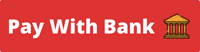1 (800) 537-6151
 Emergency
Emergency
Services Residential Restoration
Residential Restoration Commercial
Commercial
Restoration Water Removal
Water Removal Water Damage
Water Damage Water Damage Repairs
Water Damage Repairs Flood
Flood
Damage Sewage Cleanup
Sewage Cleanup Fire Board
Fire Board
Services Fire Damage
Fire Damage Smoke Damage
Smoke Damage Commercial Water Damage
Commercial Water Damage Commercial Fire Damage
Commercial Fire Damage Mold Inspection
Mold Inspection Mold Removal
Mold Removal Wind
Wind
& Tree Specialty
Specialty
Services TOMI
TOMI
SteraMist Crime Scene
Crime Scene
Cleanup Case
Case
Studies Helpful
Helpful
Tips ERP Client
ERP Client
Log In
 Construction
Construction Kitchen
Kitchen Bathroom
Bathroom Home
Home Office
Office Book Remodel
Book Remodel About
About Contact Us
Contact Us Our Story
Our Story Events
Events Media
Media FAQ
FAQ Apply Now
Apply Now Careers
Careers Plumber Referral
Plumber Referral All Posts
All Posts Cleaning
Cleaning Commercial
Commercial Schools & Colleges
Schools & Colleges Churches
Churches Healthcare Facilities
Healthcare Facilities Senior Living Homes
Senior Living Homes Government Municipalities
Government Municipalities Hospitality
Hospitality Industrial
Industrial Multi-Family Housing
Multi-Family Housing

 Emergency Services
Emergency Services